Searching All Your Notes
One of proNotes most powerful features is the ability to search all your notes quickly. By default, proNotes will search the category, title, note, to-do, attachment name, creation date, modification date and encryption for all your notes, regardless of status.
Searching All Your Notes
To search your notes:
- Put your cursor in the search field
- Type the text you're looking for
Figure 1 |
|---|
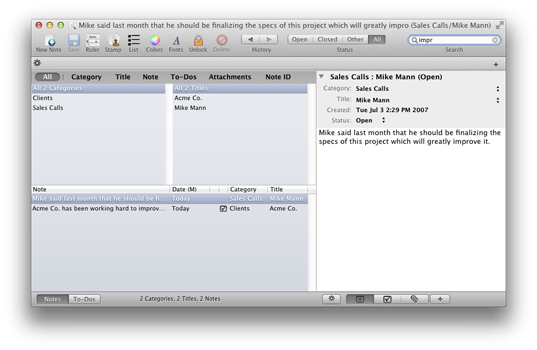 |
Searching Shortcuts
- If you want to search by creation date, prefix the date in YYYY-MM-DD format with a lower-case "c" i.e. c2012-04-12
- If you want to search by last modification date, prefix the date in YYYY-MM-DD format with a lower-case "m" i.e. m2012-05-23
- If you want to search just the category and title, prefix your search text with a double-quote i.e. "clients
- If you want to search all fields, prefix your search text with a single-quote i.e. 'dog
- If you want to search just your to-dos, prefix your search text with a square bracket ]
- If you want to search just your attachment file names, prefix your search text with a curly bracket [
- If you want to find all your encrypted notes (assuming proNotes is unlocked and you've created some encrypted notes) type isEncrypted as a search string.
- If you want to find all your flagged notes (assuming you have some flagged notes) type isFlagged as a search string.
Things to Consider
- Only the notes that contain the text you typed will appear in the main window.
- As you type, less notes will appear.
- If you type more than one word proNotes will perform an AND search, meaning only notes that have both words will be displayed.
- You can get even more specific by clicking on the buttons in the search bar. The default is "All"
- Regardless of the kind of search you're doing (i.e. category only search by clicking on the "category" button in the search bar) the search text will be highlighted in the note window if it's there