Add a Category, Title and Status
Categories and titles are entered right in the note header. You're free to enter a new category and/or title whenever you want whether it already exists or not. proNotes will automatically index if for you.
Adding a Category and Title
Every note must have a category and title. You click on the category or title to either:
- Type in a new or existing category and title (the field will auto fill for you) or
- Click on the two triangles to the right of the field to select an existing category and title from the drop-down menu (Figure 1)
Figure 1 |
|---|
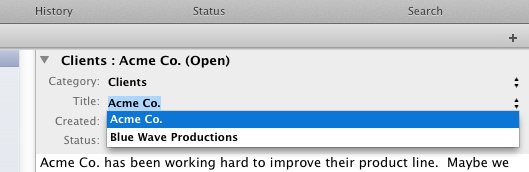 |
Adding a Status
Every note must a status. You set a status by the status drop down menu (Figure 1). The status lets you organize your notes so they'll appear when you click the status toggle.
Figure 1 |
|---|
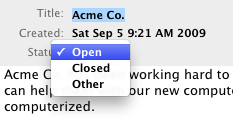 |
Things to Consider
A new note's category, title and status will be auto filled with the main window's current configuration. For example, if you have "Recipes" selected in the category table, "Chicken Dishes" in your title table and the main window's status toggle is set to "Open" so will the new note. If the category and/or title is selected to the first row in the category and/or title table the corresponding category and/or title will be set to None.